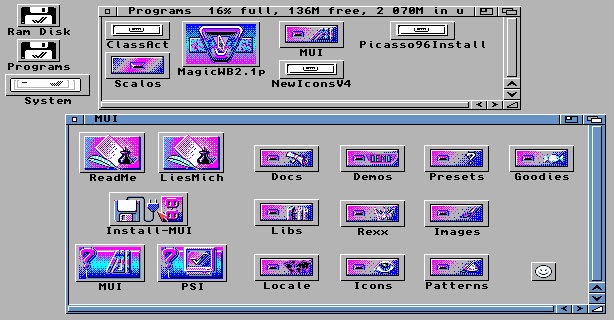
In this chapter we will Install and set-up MUI.
a. Please make sure you have downloaded and copied mui38usr.lha to C:\Program Files\WinUAE\Hard Disks\Programs directory or anything other than that. You can use this How To to install MUI on a real AMIGA.
You can download mui38usr.lha from Here or http://www.sasg.com/mui/download.html
b. Next re-launch the WinUAE program, left click the config you made, click the Load button and click OK/Start to start emulation.
c. When workbench has booted, double click System, double click the next System drawer in the window that opened, and then double click Shell to open Amiga DOS.
d. Now we’ll extract the mui38usr.lha archive, So type:
lha x programs:mui38usr.lha programs: and press Return/Enter
e. Type in: endcli and press Return/Enter and close all open windows.
Install MUI:
1. Double Click Programs.
2. Double Click on MUI directory.
3. Double Click Install-MUI.
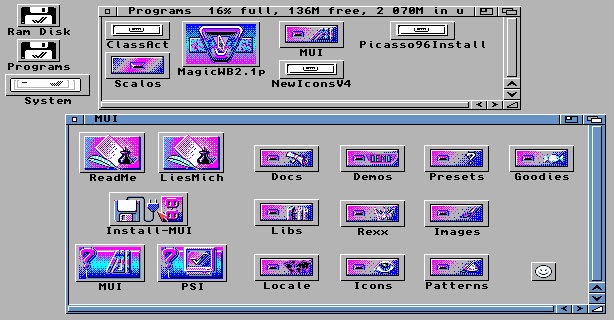
4. Make sure Intermediate User is selected and then Click ‘Proceed With Install.’
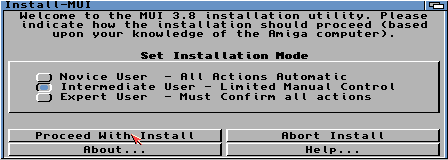
5. Make sure Install for Real and None is selected and then Click ‘Proceed’.
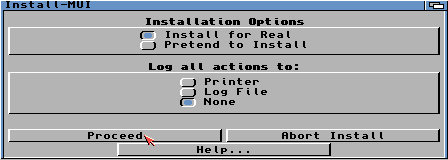
6. Click ‘Proceed’.
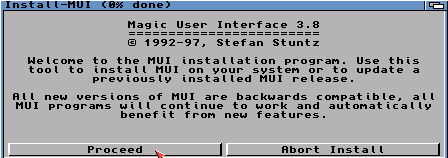
7. Click ‘Show Drives’ button and click on DH0: System:
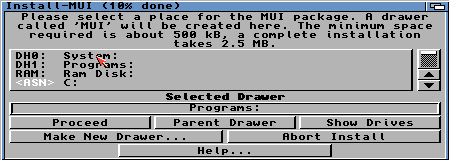
8. Click ‘Proceed’.
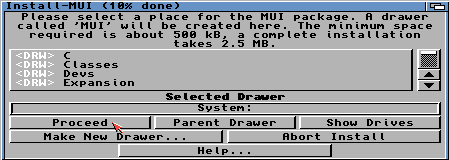
9. Click ‘Proceed’.
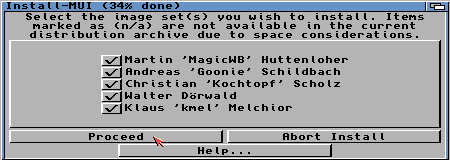
10. Click ‘Proceed’.
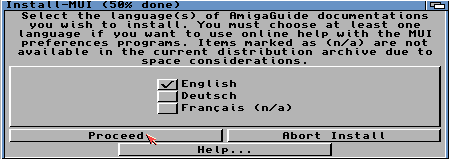
11. Click No as the examples are not needed. (click Yes if you want the examples)
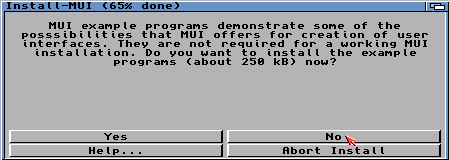
12. Click ‘Proceed’.
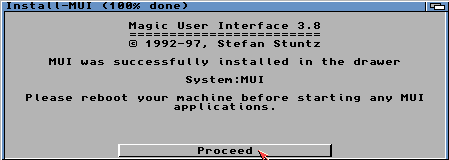
13. We have now Installed MUI. Now restart the Amiga by holding down the 3
keys:
CTRL + LEFT WINDOW +
RIGHT WINDOW keys (or press
CTRL + INSERT + HOME in older versions of WinUAE) Or, you could just press
F12 then click reset on bottom
left.
14. Double Click System, double click on the MUI
directory and double click on the MUI Icon.
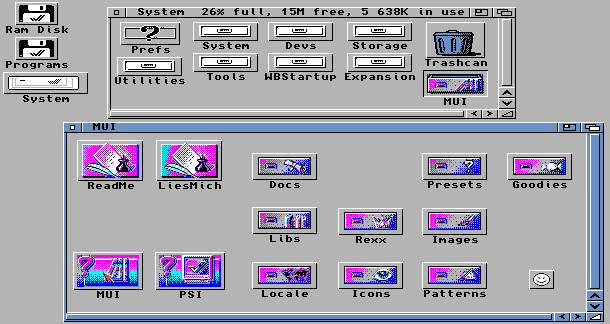
15. Next go to the top of the screen and hold down your
right mouse button.
16. Hover you mouse over Project and Open.... When
Open... is highlighted let go of right mouse button.
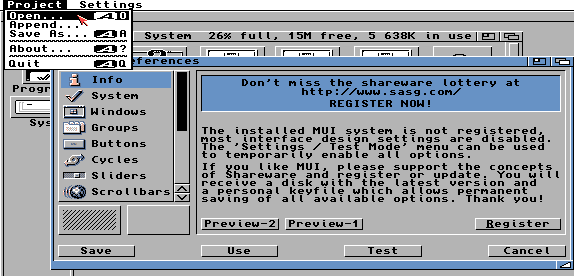
17. Click Stuntzi.prefs and click ok.
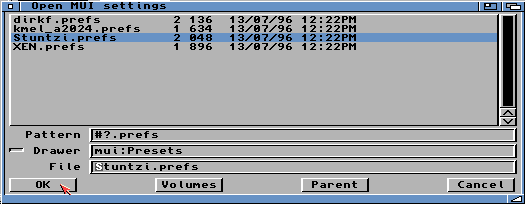
18. Click Save.
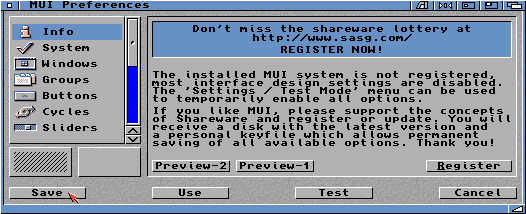
Help! When trying to install MUI, I receive the following error: "COPYLIB: Can't open file " " in line 299 DOS Error Type: unable to locate a file or drawer"
a. Double click System, double click the next System drawer in the window that opened, and then double click the Shell program to open Amiga DOS.
b. Type in:
lha x programs:mui38usr.lha ram: and press Return/Enter.